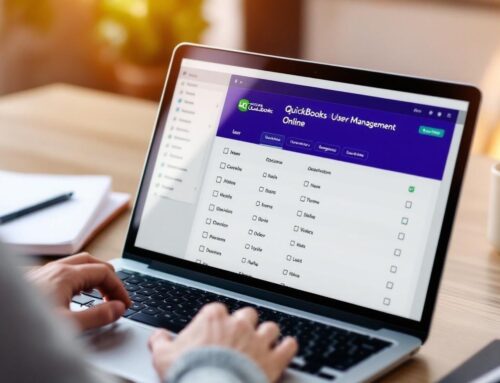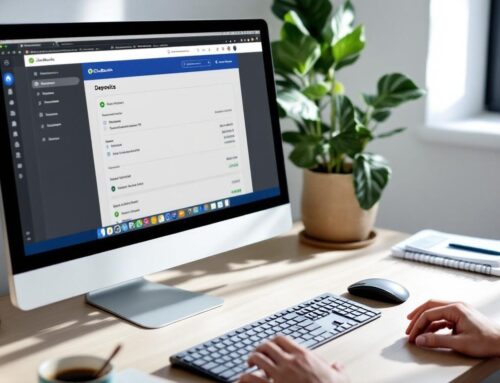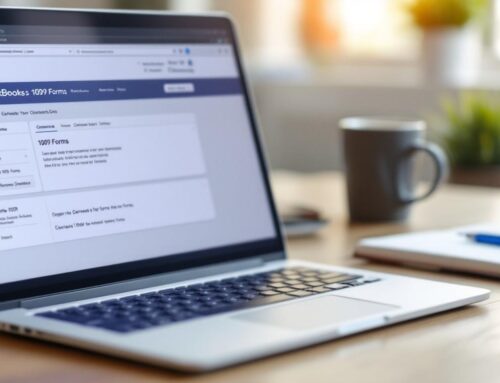At Optimum Results Business Solutions, we know that effective inventory management is crucial for business success. QuickBooks Online inventory system offers a powerful solution for tracking and managing your stock.
This blog post will guide you through setting up, managing, and leveraging the QuickBooks Online inventory features to streamline your operations. We’ll cover everything from initial setup to advanced reporting techniques, helping you optimize your inventory processes.
How to Set Up QuickBooks Online Inventory
Activate Inventory Tracking
The first step to set up your QuickBooks Online inventory system is to activate the inventory tracking feature. Go to Settings, select the Sales tab, and find the Products and services section. Click Edit and turn on “Show Product/Service column on sales forms” to enable the software to monitor stock levels, costs, and other essential inventory data.
Create Your Product Catalog
After activating inventory tracking, populate your product catalog. In the ‘Products and Services’ list, click ‘New’ to add items. Input details for each product, including name, SKU, sales price, and cost. Check the ‘Track quantity on hand’ box for items you want to track (this step is vital for accurate stock management).
Set Initial Quantities and Values
Next, set the initial quantities and values for your inventory. This step establishes your starting inventory levels and ensures your financial reports reflect accurate stock values. Go to the ‘Inventory’ tab and select ‘Adjust quantity or value’. Input the quantity on hand and the total value for each item. Precision is key during this step to maintain accurate financial records.
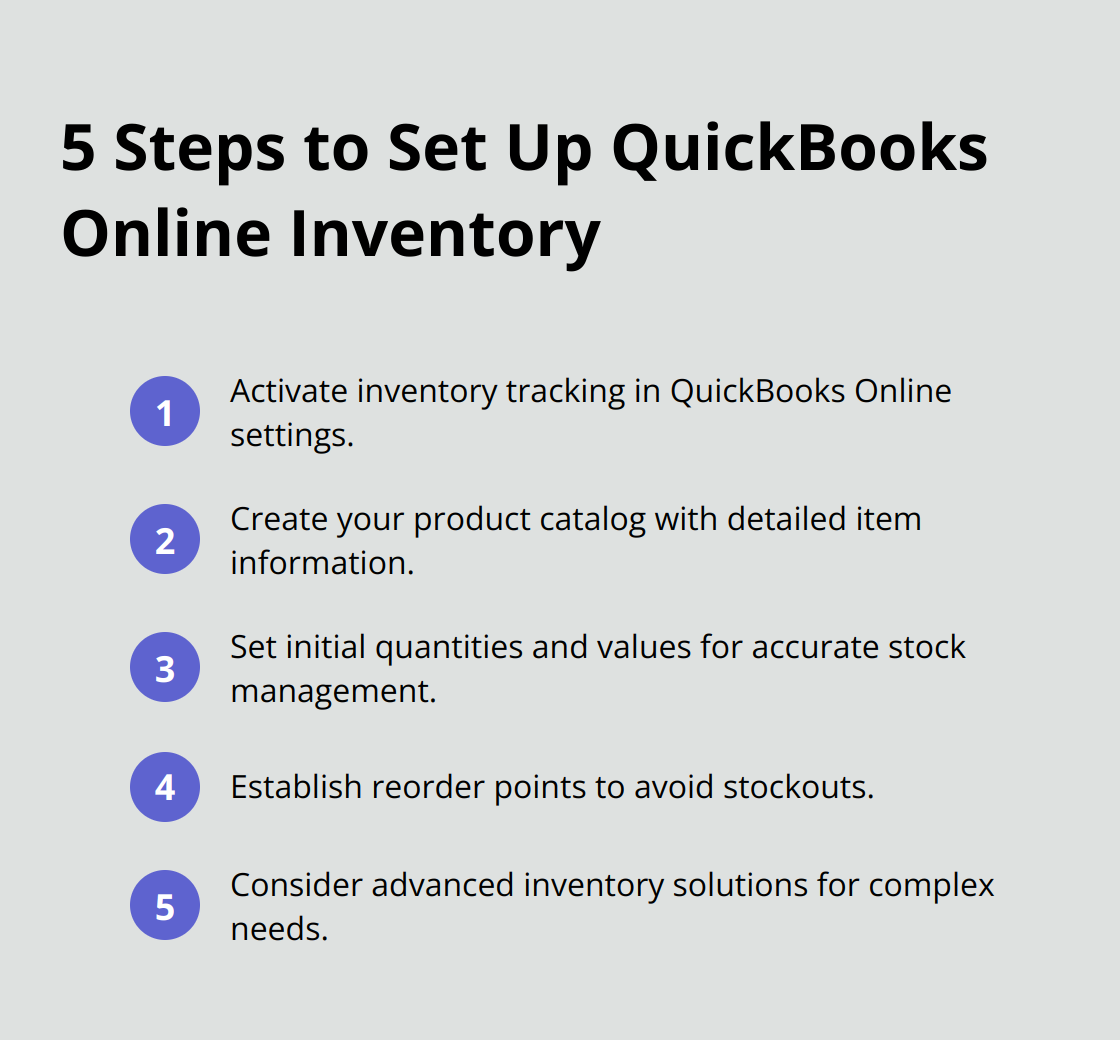
Establish Reorder Points
The final setup step is to establish reorder points (the stock levels at which you’ll need to replenish your inventory). In the ‘Products and Services’ list, find the product you want to have a reorder point and select Edit in the Action column. In the Reorder point field, add the threshold when you should reorder. QuickBooks Online will alert you when stock levels drop below this point, helping you avoid stockouts and maintain optimal inventory levels.
Consider Advanced Solutions
While QuickBooks Online offers robust inventory management features, some businesses may require more advanced functionalities. In such cases, explore additional inventory tracking solutions that integrate with QuickBooks Online. These solutions can provide more comprehensive inventory control (especially for businesses with complex inventory needs or high-volume sales).
As you move forward with your inventory setup, the next crucial step is to understand how to manage inventory transactions effectively in QuickBooks Online. This knowledge will allow you to maintain accurate stock levels and financial records as you conduct your daily business operations.
How to Manage Inventory Transactions in QuickBooks Online
Record Purchases and Receive Inventory
QuickBooks Online simplifies the process of recording new inventory. Create a purchase order (PO) for incoming items. When the items arrive, use the Receive Inventory feature to match received items with the PO. This action updates inventory levels and ensures accurate cost of goods sold (COGS) calculations.
A National Retail Federation study revealed that inventory shrinkage stems from various factors including theft and administrative or operational errors. Diligent recording of purchases and receipts in QuickBooks Online can significantly reduce these errors, leading to more accurate inventory records.
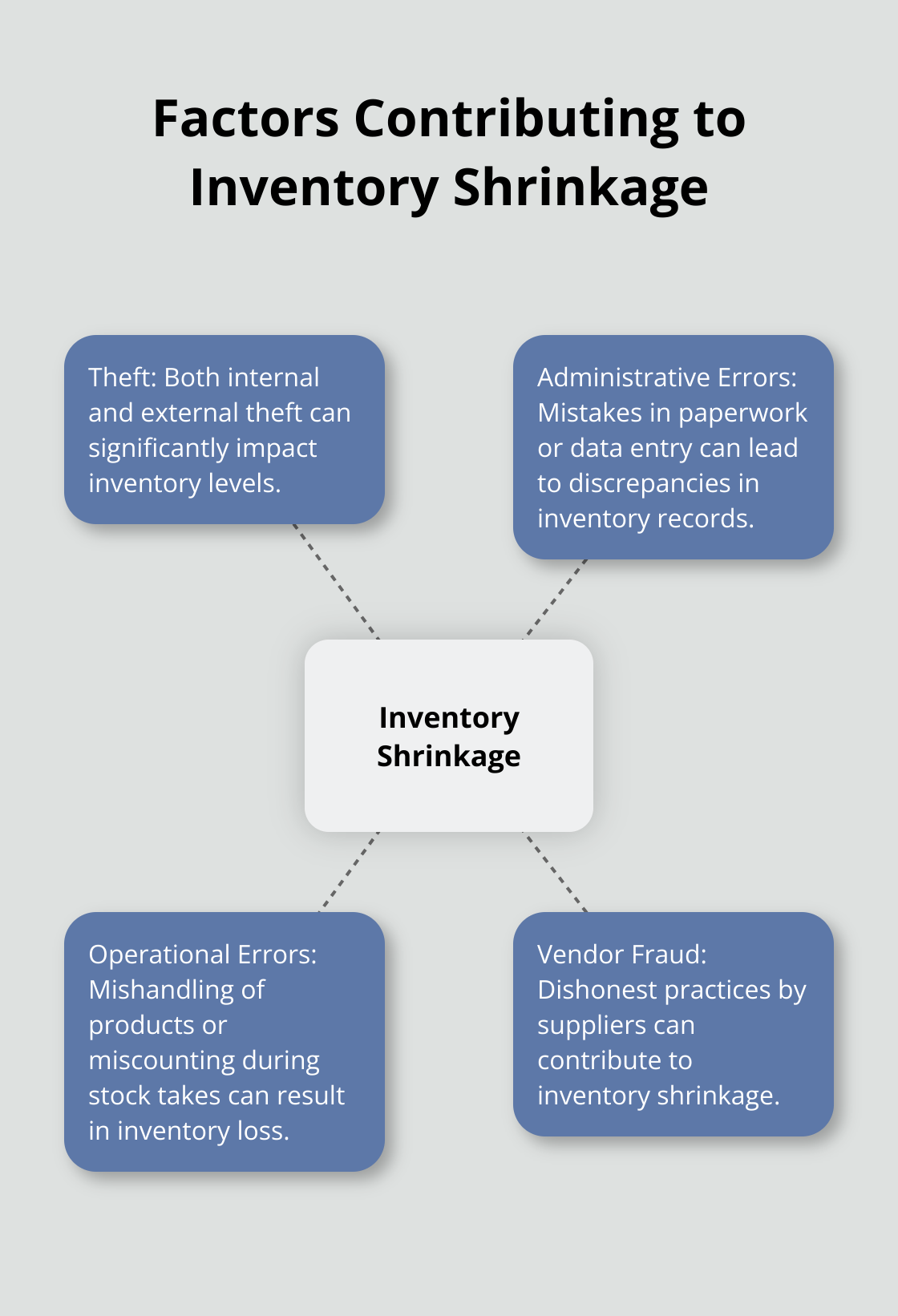
Process Sales and Update Inventory
QuickBooks Online automatically adjusts inventory levels as you sell products. Creating an invoice or sales receipt prompts the system to deduct sold items from your inventory. This real-time tracking maintains accurate stock levels and prevents overselling.
To enhance efficiency, integrate your point-of-sale (POS) system with QuickBooks Online. This integration automates the sales recording process, minimizing manual data entry and potential errors.
Adjust Inventory Levels
Discrepancies between recorded inventory and actual stock can occur despite best efforts. Regular physical inventory counts help identify these discrepancies. QuickBooks Online allows for inventory adjustments to correct any differences.
To perform an adjustment:
- Navigate to the Inventory menu
- Select Adjust Quantity/Value on Hand
- Enter correct quantities for each item
- Provide a reason for the adjustment
This practice not only keeps your inventory accurate but also helps identify potential issues in your inventory management process.
Track Inventory Movements
QuickBooks Online offers robust tools for tracking inventory movements. The Inventory Valuation Detail report provides insights into how inventory value changes over time, showing beginning and ending balances, purchases, and sales for each item.
For a more granular view, use the Inventory Valuation Summary report. This report offers a snapshot of your inventory value at a specific point in time, helping you understand which products tie up the most capital.
Regular review of these reports allows you to identify slow-moving items, spot trends in inventory tracking, and make informed decisions about purchasing and pricing strategies.
Effective inventory management transcends mere number tracking. It involves understanding the story behind those numbers and using that information to drive business decisions. QuickBooks Online’s inventory features provide the tools to gain these valuable insights and optimize your inventory processes.
The next chapter will explore how to leverage QuickBooks Online’s inventory reports to gain deeper insights into your business operations and make data-driven decisions.
How to Maximize QuickBooks Online Inventory Reports
Inventory Valuation Summary: Your Financial Snapshot
The Inventory Valuation Summary report provides an overview of your inventory’s financial health. This report shows the value of your inventory at a specific point in time, breaking it down by item.
To access this report, navigate to Reports > Inventory Valuation Summary. The Total Asset Value at the bottom of the report represents the total value of your inventory and is important for accurate financial statements.
This report helps you identify which products tie up the most capital. High-value items with slow turnover might require adjustments to your purchasing strategy or promotions to move these products.
Inventory Stock Status: Prevent Stockouts and Overstock
The Inventory Stock Status report is your primary tool for maintaining optimal stock levels. It displays current quantities on hand, reorder points, and quantity on purchase orders for each item.
Find this report by going to Reports > Inventory Stock Status. The On Hand column helps you spot potential stockouts or overstocked items. The Reorder Point column identifies when it’s time to place new orders.
A recent study found that companies with high inventory turnover tend to have higher profit margins and revenue. This report allows you to set up low stock alerts and avoid missing sales opportunities due to stockouts.
Sales by Product/Service Detail: Understand Your Best Sellers
The Sales by Product/Service Detail report offers insights into which products drive your revenue. This information is vital for inventory planning and sales strategies.
Access this report via Reports > Sales by Product/Service Detail. The Quantity and Amount columns help you identify your top-selling items. You might consider increasing stock levels for these products to meet demand.
Products with low sales figures might need marketing attention or could be candidates for discontinuation. Efficient inventory management often focuses on your most profitable items.
Customizing Reports for Specific Inventory Insights
QuickBooks Online allows you to customize reports to fit your specific needs. You can add or remove columns, filter data, and change date ranges to get the exact information you need.
To customize a report, open it and click the Customize button. From here, you can adjust various parameters to tailor the report to your requirements. (This feature is particularly useful for businesses with unique inventory tracking needs.)
Utilizing Report Insights for Strategic Decision-Making
The data from these reports should inform your inventory management strategies. Use the insights to:
- Optimize reorder points
- Identify slow-moving inventory
- Adjust pricing strategies
- Improve cash flow management
Regular analysis of these reports will help you maintain the right stock levels, reduce carrying costs, and improve your bottom line. (Try to review these reports at least monthly to stay on top of inventory trends.)
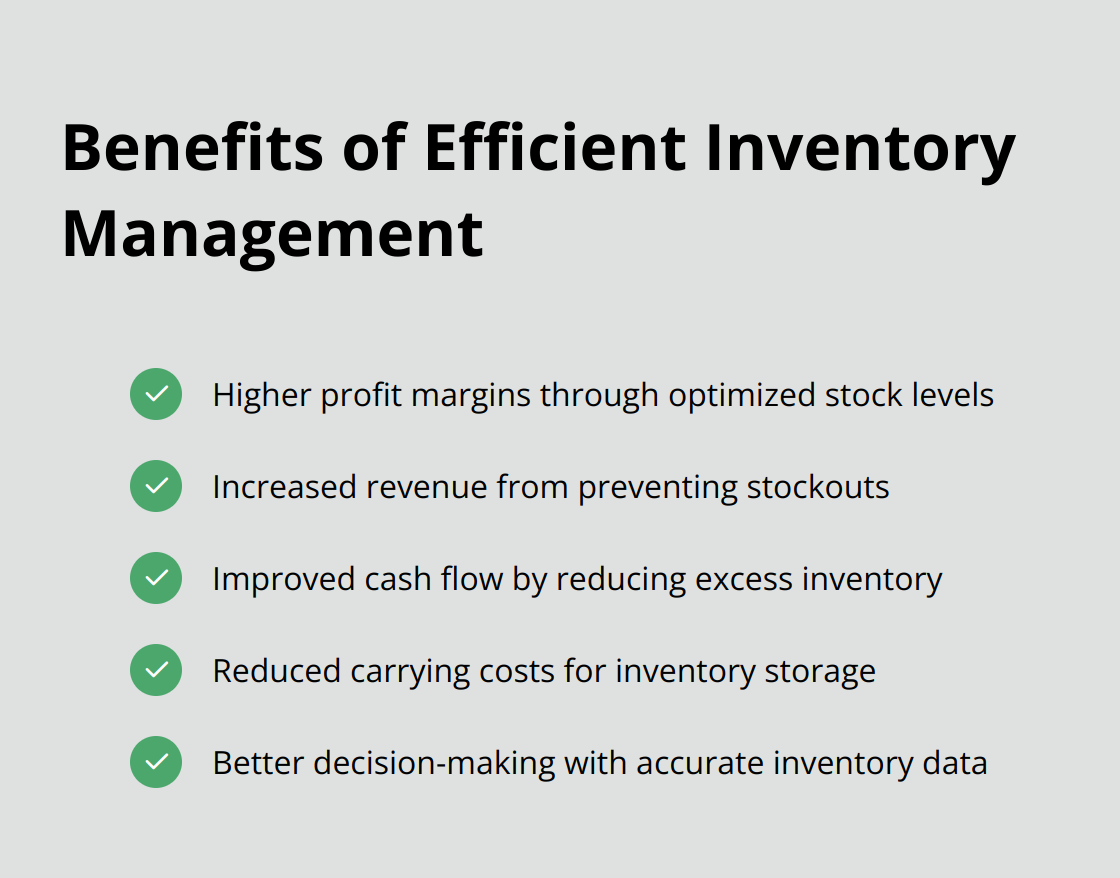
Final Thoughts
QuickBooks Online inventory system offers a comprehensive solution for businesses to streamline their inventory management processes. This powerful tool provides the features necessary to maintain accurate stock levels, track financial data, and make informed decisions. The system’s real-time tracking of stock levels prevents stockouts and overstock situations, while automated updates ensure accurate financial records.
We at Optimum Results Business Solutions understand the importance of efficient inventory management for small service-based businesses and tech startups. Our team of QuickBooks Online ProAdvisors can help you maximize the potential of your inventory system. We ensure you have the accurate financial data needed to make strategic decisions and drive your business forward.
The key to successful inventory management lies in consistent monitoring, analysis, and adjustment. (QuickBooks Online inventory system provides the tools to handle your inventory needs effectively.) The full utilization of this system, combined with the strategies outlined in this guide, will equip you to propel your business towards greater success.