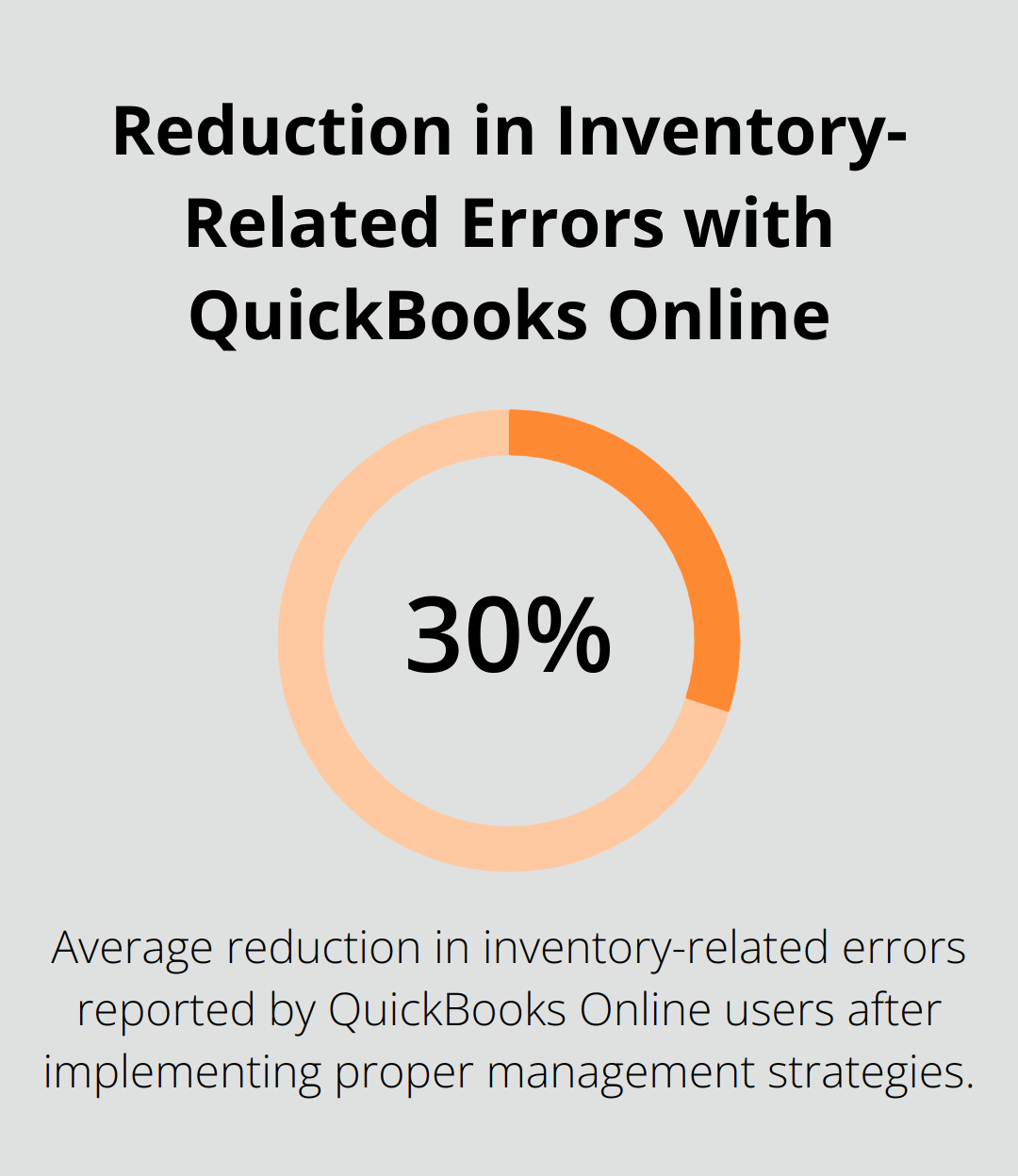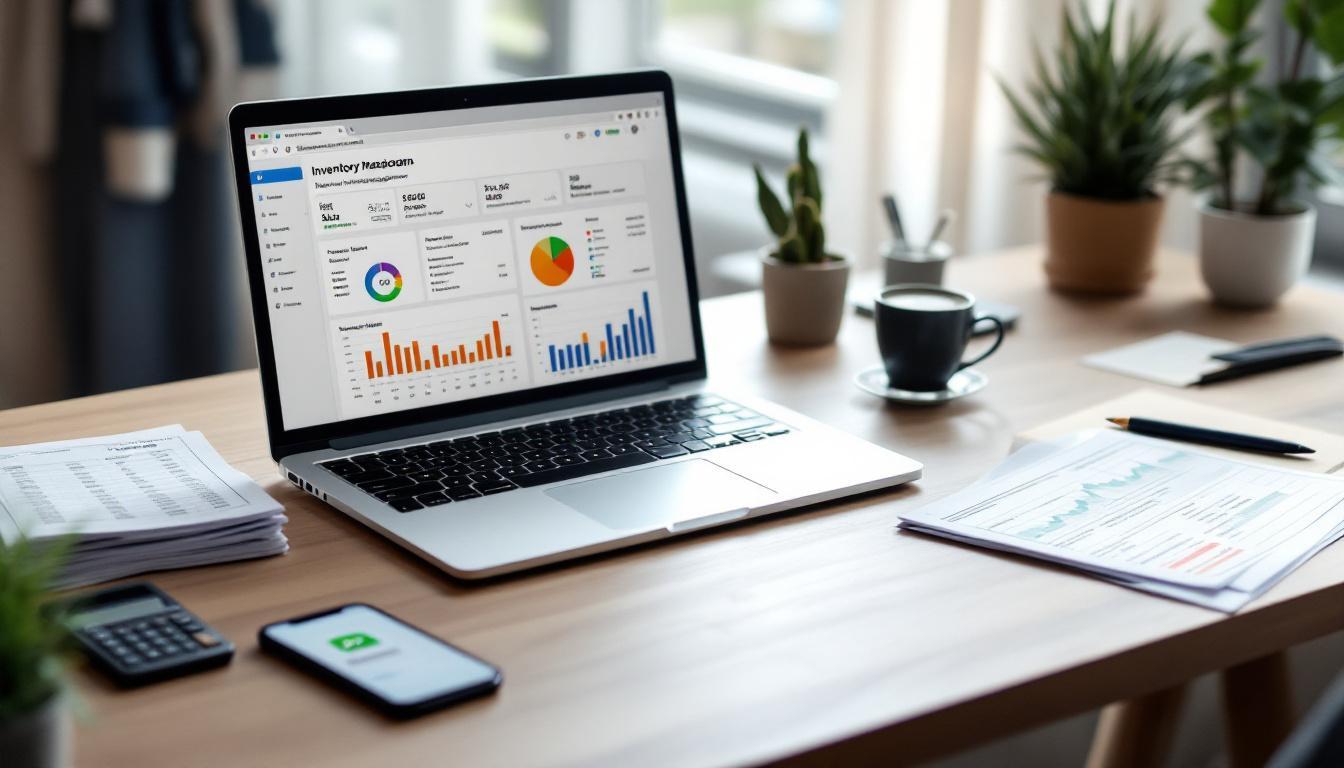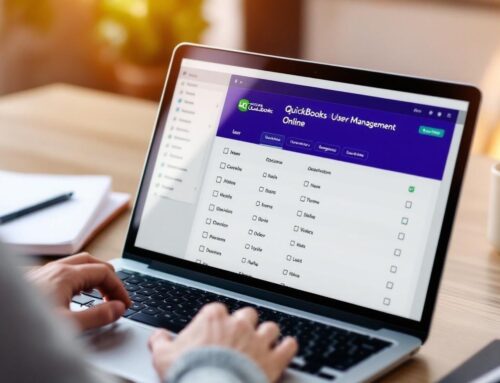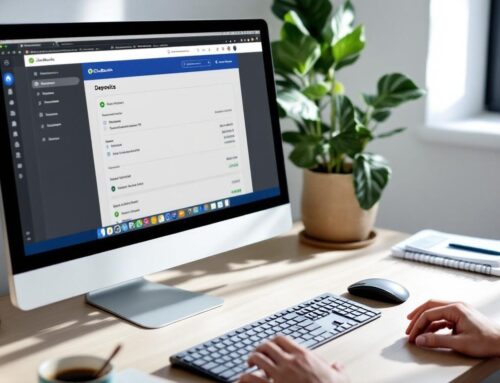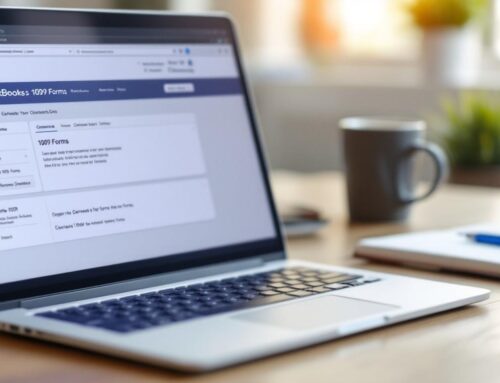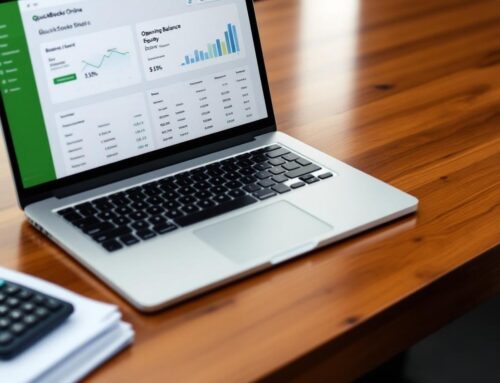At Optimum Results Business Solutions, we understand the challenges of managing inventory for small businesses. QuickBooks Online inventory management offers a powerful solution to streamline your stock control processes.
This blog post will guide you through setting up, managing, and reporting on your inventory using QuickBooks Online. We’ll cover everything from initial setup to generating insightful reports, helping you maintain accurate records and make informed business decisions.
How to Set Up Inventory in QuickBooks Online
Enable Inventory Tracking
To start managing your inventory in QuickBooks Online, you must first enable inventory tracking. This feature is available for QuickBooks Online Plus and Advanced. If you don’t have Plus or Advanced, you’ll need to upgrade your QuickBooks plan to start tracking inventory. Follow these steps:
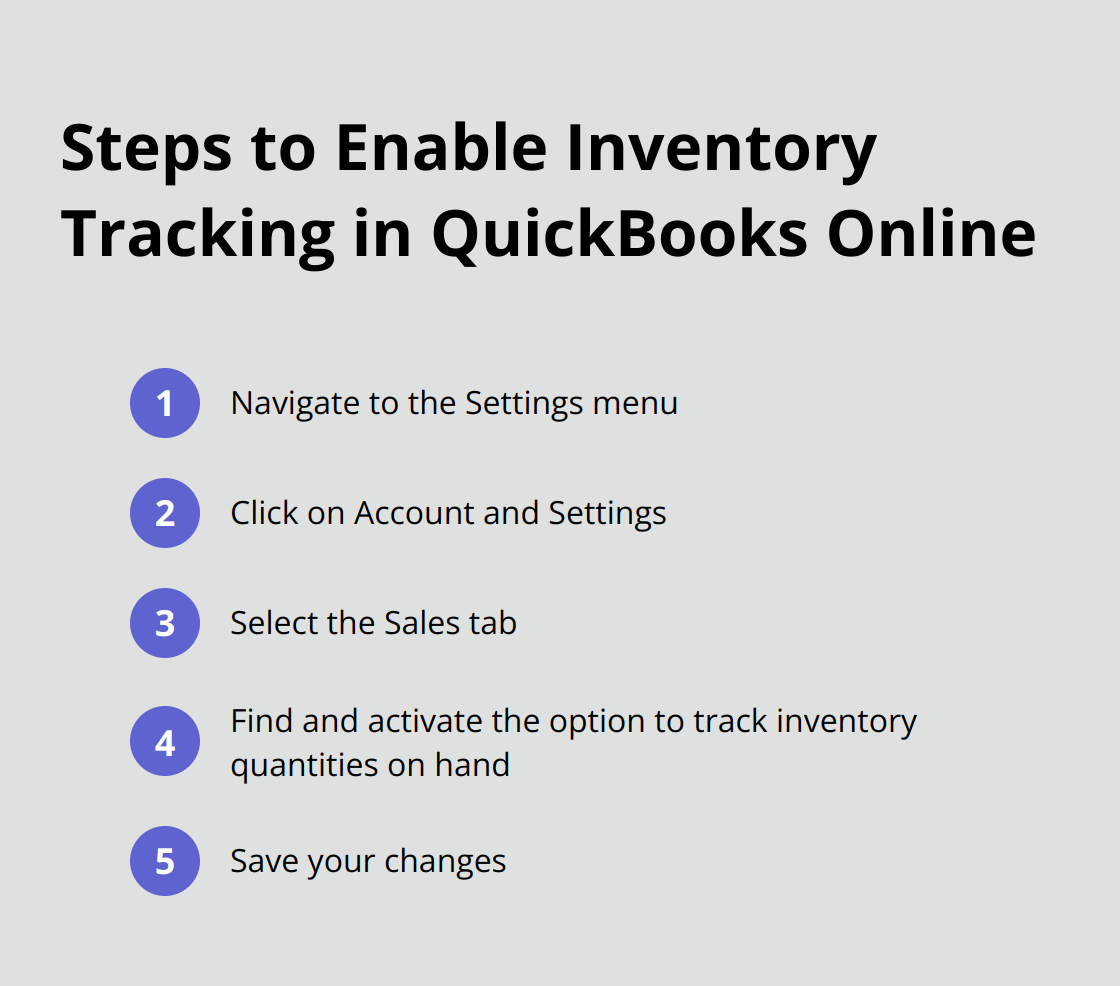
Create Product and Service Items
After you enable inventory tracking, it’s time to add your products and services. Here’s how:
- Go to the Products and Services menu
- Click on “New” to create a new item
- Select “Inventory” as the type for stock items
- Provide essential details:
- Item name
- SKU
- Initial quantity on hand
- Reorder point
- Sales price
- Assign to the correct income account
(Pro tip: Use unique SKUs for easy identification and tracking of your inventory items.)
Set Up Initial Quantities and Values
Accurate initial quantities and values form the backbone of effective inventory management. When you add a new inventory item:
- Set the starting quantity
- Enter the actual cost of the item (not the selling price)
- Perform a physical count if you’re unsure about exact quantities
(Note: The inventory asset account in your Chart of Accounts will automatically update based on these values.)
Configure Reorder Points
To avoid stockouts, set up reorder points for your inventory items:
- Determine the minimum quantity you want to keep on hand
- Enter this number in the “Reorder Point” field when creating or editing an item
- QuickBooks Online will alert you when stock levels reach this point
Customize Inventory Settings
Fine-tune your inventory management with these additional settings:
- Go to Account and Settings > Sales
- Under “Products and services,” customize options like:
- Show product/service column on sales forms
- Track quantity and price/rate
- Track inventory quantity on hand
These steps will establish a solid foundation for your inventory management in QuickBooks Online. With this setup, you’ll track stock levels, monitor sales, and make informed purchasing decisions. In the next section, we’ll explore how to manage inventory transactions effectively.
How to Manage Daily Inventory Transactions in QuickBooks Online
Record Purchases and Receive Items
QuickBooks Online simplifies the process of recording new inventory. Access the ‘Expenses’ or ‘Vendors’ menu and select ‘Bills’ or ‘Expenses’ based on your payment terms. Input vendor details, item descriptions, quantities, and costs. The system automatically updates inventory levels and cost of goods sold.
For businesses using purchase orders, QuickBooks Online Plus and Advanced plans allow conversion of these into bills upon goods receipt. This feature streamlines the purchasing process and ensures accurate inventory tracking.
(A 2022 National Retail Federation survey found that 43% of small businesses improved inventory accuracy by implementing digital receiving processes.)

Create Sales Orders and Invoices
Accurate sales documentation is vital for inventory management. In QuickBooks Online, navigate to the ‘Sales’ menu and select ‘Invoices’ or ‘Sales Receipts’. Choose the customer, add sold items, and specify quantities. The system automatically deducts these items from your inventory.
QuickBooks Online offers a sales order feature for businesses with complex sales processes. This allows inventory reservation for future invoicing, providing better visibility into committed stock.
Adjust Inventory Quantities
Discrepancies between physical stock and QuickBooks records can occur. Regular stock takes and adjustments are essential. To adjust quantities:
- Access the ‘Products and Services’ list
- Locate the item needing adjustment
- Click ‘Edit’ and adjust the quantity on hand
For significant adjustments, use the ‘Inventory Quantity Adjustment’ feature. This allows you to record reasons for changes, maintaining an audit trail for inventory movements.
(A Wasp Barcode Technologies study revealed that 46% of small businesses either don’t track inventory or use manual methods.)
Implement Barcode Scanning
QuickBooks Online integrates with barcode scanning systems, further streamlining inventory management. This feature reduces manual data entry errors and speeds up the receiving and sales processes.
Monitor Low Stock Alerts
Set up low stock alerts in QuickBooks Online to avoid stockouts. The system will notify you when inventory levels reach predetermined thresholds, allowing you to reorder in time.
QuickBooks Online provides powerful tools for managing inventory transactions. The accuracy of your data depends on consistent and correct usage. Regular reconciliation between physical counts and system records maintains inventory integrity.
Now that you understand how to manage daily inventory transactions, let’s explore how QuickBooks Online’s reporting capabilities can provide valuable insights from your inventory data.
Unlocking Insights with QuickBooks Online Inventory Reports
QuickBooks Online transforms raw inventory data into actionable insights through its powerful reporting tools. These reports help businesses make informed decisions about stock levels, pricing, and overall inventory strategy.
Inventory Valuation Summary
The Inventory Valuation Summary report provides a snapshot of your inventory’s worth. It displays the quantity on hand, average cost, and total value for each item. This report plays a key role in understanding your current inventory investment and identifying slow-moving stock.
To access this report, navigate to the Reports menu and select Inventory Valuation Summary. You can customize the date range to analyze trends over time. Focus on items with high values but low turnover rates – these may tie up capital that could serve better purposes elsewhere.
With QuickBooks, you can analyze inventory costs, profitability, and sales trends – data that helps you make decisions about what items to keep.
Inventory Stock Status
The Inventory Stock Status report helps maintain optimal stock levels. It shows current quantity on hand, reorder point, and quantity on purchase order for each item. This information prevents stockouts and overstocking.
To generate this report, go to Reports and select Inventory Stock Status. Pay attention to items nearing or below their reorder points. Consider setting up automated purchase orders in QuickBooks Online for these items to streamline your restocking process.
Sales by Product/Service Detail
The Sales by Product/Service Detail report offers insights into your best-selling items and their profitability. It breaks down sales by product, showing quantity sold, sales amount, and average price.
Access this report through the Reports menu and select Sales by Product/Service Detail. Use this information to adjust your pricing strategy, focus marketing efforts on high-performing products, or identify underperforming items that may need promotion or discontinuation.
Customizing Reports
QuickBooks Online allows you to tailor reports to your specific needs. You can add or remove columns, filter data, and save custom report templates for future use. This flexibility ensures you get the most relevant information for your business decisions.
Scheduling Regular Reviews
Set up a schedule to review these reports consistently. Weekly or monthly reviews can help you spot trends, address issues promptly, and make data-driven decisions about your inventory management strategy.
Final Thoughts
QuickBooks Online inventory management offers a comprehensive solution for businesses to streamline their stock control processes. From initial setup to daily transactions and insightful reporting, this powerful tool equips you with everything you need to maintain accurate inventory records and make informed decisions. The reporting capabilities of QuickBooks Online transform raw data into actionable insights, allowing you to gain a clear picture of your inventory’s worth, stock levels, and best-selling items.
We at Optimum Results Business Solutions understand the importance of efficient inventory management for small businesses and tech startups. Our expertise in QuickBooks Online, combined with our comprehensive bookkeeping and accounting services, can help you maximize the benefits of your inventory management system. We provide customized solutions tailored to your specific needs, ensuring you have the financial insights necessary to drive your business forward.
Implementing these QuickBooks Online inventory management strategies and partnering with experienced professionals will equip you to handle the challenges of inventory control. You will improve operational efficiency and ultimately boost your bottom line. (QuickBooks Online users report an average of 30% reduction in inventory-related errors after implementing proper management strategies.)