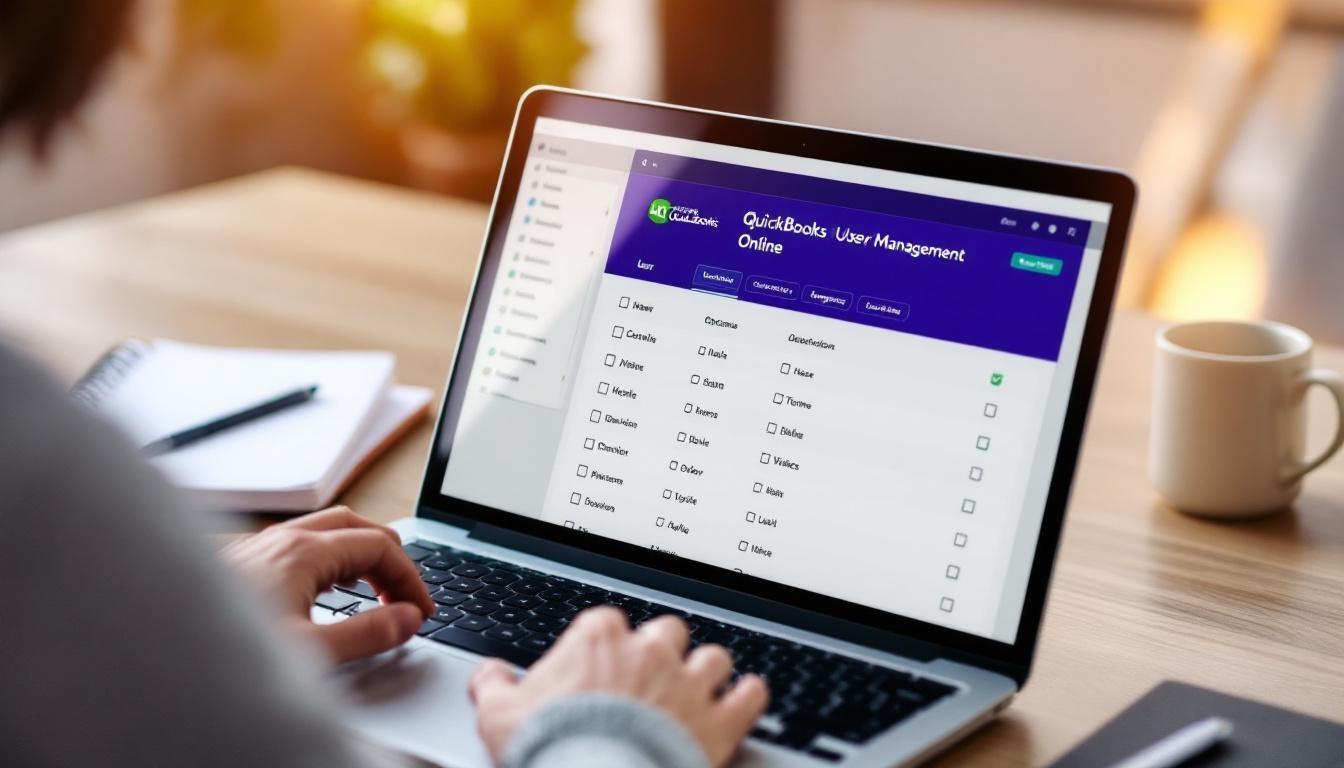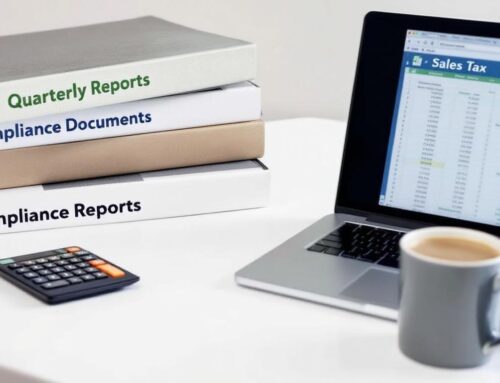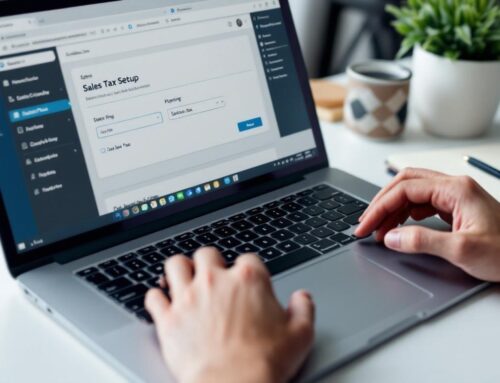Managing multiple team members in your accounting software requires careful planning and proper access controls. Without the right user management strategy, your financial data becomes vulnerable to errors and security breaches.
We at Optimum Results Business Solutions see businesses struggle daily with poorly configured user permissions that lead to costly mistakes. Learning how to manage users in QuickBooks Online protects your data while maintaining team productivity and accountability.
What User Roles Does QuickBooks Online Offer
QuickBooks Online provides five distinct user roles that determine access levels and permissions within your accounting system. The Primary Admin role grants unrestricted access to all features including user management, subscription changes, and complete financial control. Standard All Access users can manage customers, vendors, inventory, and payroll but cannot modify user permissions or subscription settings. The Company Admin role offers similar capabilities to Primary Admin but with restrictions on certain administrative functions (like changing the primary admin designation).
Admin Users Control Everything
Primary Admins hold complete authority over QuickBooks Online accounts and can perform any action within the system. They manage user additions, role assignments, and subscription modifications while they maintain full access to all financial reports and transaction capabilities. Company Admins share most of these privileges but face limitations when they attempt to change primary admin status or access certain billing functions. Businesses with clearly defined admin roles experience improved security compared to those with multiple primary admins.
Standard Users Have Operational Access
Standard users operate within defined boundaries that protect sensitive administrative functions while they provide necessary operational access. The Standard All Access role enables users to create invoices, manage expenses, run payroll, and generate most reports without access to user management or subscription settings. Standard Limited roles restrict access to specific areas like customer management or vendor operations, which makes them ideal for specialized team members who only need partial system access.
Reports Only Users Face Significant Restrictions
Reports Only users represent the most limited access level in QuickBooks Online and cannot create, edit, or delete any transactions. These users can view financial reports, customer lists, and vendor information but lack the ability to modify data or process payments. This role works well for stakeholders who need financial visibility without operational involvement, though it counts against your subscription user limit despite its restricted functionality.
Custom Roles Provide Tailored Access
QuickBooks Online Advanced allows businesses to create custom roles that match specific operational needs beyond standard options. Custom roles enable precise permission control (such as bill approval without payment processing) and help organizations maintain security while they grant appropriate access levels. These tailored permissions reduce the risk of unauthorized changes and improve accountability across different departments or team functions.
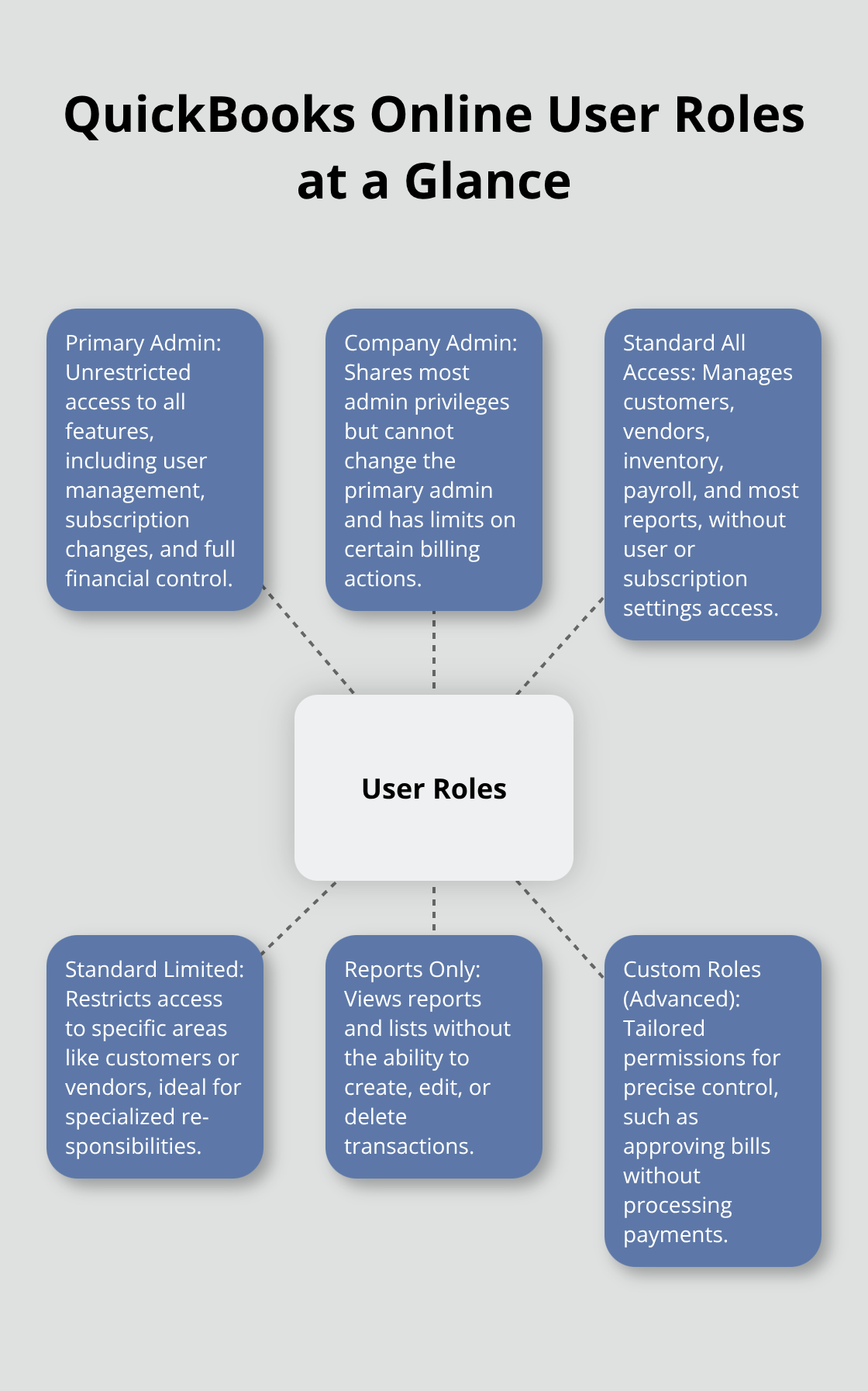
Now that you understand the available user roles, you need to know how to add these users to your system and configure their permissions properly.
How Do You Add Users to QuickBooks Online
User addition to QuickBooks Online demands systematic planning to prevent permission conflicts and security gaps. Navigate to Settings, select Manage Users, then click Add User to start the process. Enter the user’s full name and email address (QuickBooks accepts only periods and @ symbols in email fields while it rejects special characters in names). Choose the appropriate role from the dropdown menu and review detailed permissions when you select View Permissions before you finalize the addition.
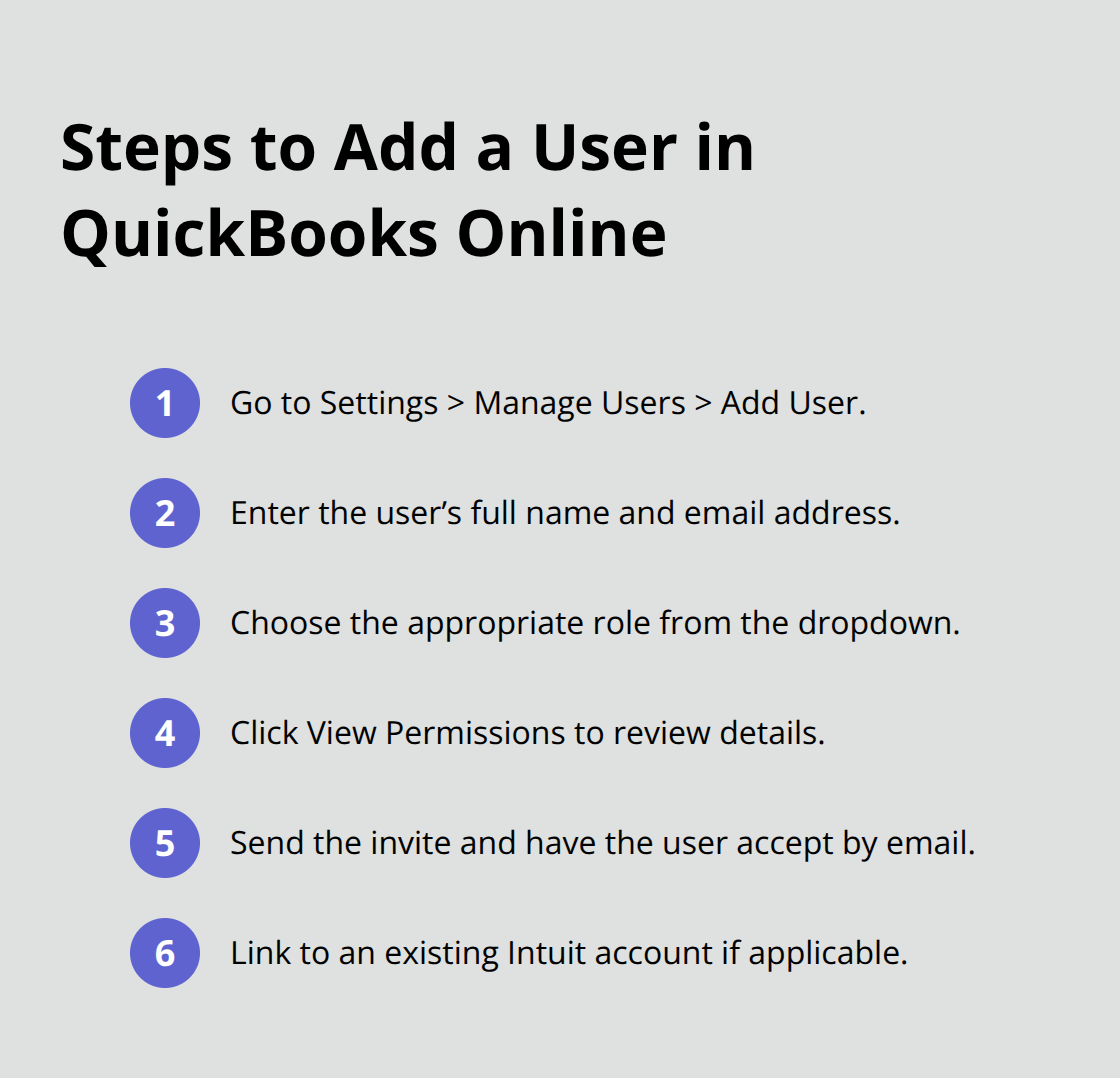
The invited user receives an email invitation within minutes and must accept it to create their account or link an existing Intuit account to your company file.
Permission Setup Prevents Data Breaches
Permission setup determines what users can access and modify within your QuickBooks Online system. Standard All Access users manage customers, sales, vendors, and expenses but cannot change subscription settings or add new users. Accounts Receivable Managers handle customer transactions and invoices while they remain locked out of vendor payment functions and financial statement modifications. Project Managers access project-related features but need additional permissions to view profit and loss statements or balance sheets. Custom roles in QuickBooks Online Advanced allow precise permission control, such as Bill Approver roles that can approve expenses but cannot process payments.
Multi-Location Teams Need Strategic Planning
Businesses with multiple locations need centralized user management to maintain consistency and security across all sites. QuickBooks Online Advanced supports sophisticated access management where administrators assign users to multiple companies simultaneously during the invitation process. Intuit Enterprise Suite enables batch user management across different entities (though administrators must have appropriate access to all relevant companies before they make changes). Users should sign out and back in after role modifications to see updated permissions take effect immediately rather than wait for system refresh cycles.
User Limits Vary Across Subscription Plans
QuickBooks Online Simple Start allows only 1 user, while Essential and Plus plans accommodate up to 3 and more users respectively. Advanced plans support more extensive user management with custom role creation capabilities that other plans lack. Non-billable users (such as Reports Only roles) don’t count against your subscription limit, which makes them useful for temporary access needs. Companies that exceed their user limits must upgrade their subscription or remove existing users before they add new team members.
Proper user setup forms just the foundation of effective QuickBooks management – you also need proven strategies to maintain security and optimize team productivity over time.
How Do You Secure User Access in QuickBooks Online
Effective user management requires aggressive monitoring and strict access controls that most businesses implement incorrectly. QuickBooks Online tracks every user action through its audit log, which records transaction changes, user logins, and permission modifications with timestamps and user identification. Access this audit log through Settings and select Audit Log to review all system activity within the past year. Companies that review audit logs monthly catch unauthorized changes faster than those that check quarterly.
Password Policies Must Exceed Basic Requirements
QuickBooks Online enforces basic password requirements, but businesses need additional security layers to protect financial data effectively. Require users to enable two-factor authentication through their Intuit accounts, which helps prevent account attacks. Change all user passwords immediately after employee departures and require password updates every 90 days rather than rely on QuickBooks default settings. Companies that implement strict password policies experience fewer security incidents than those that use standard requirements.
Quarterly Access Reviews Prevent Permission Creep
User permissions expand over time without proper oversight, which creates security vulnerabilities and compliance risks. Schedule quarterly access reviews where you examine each user’s role against their current job responsibilities and remove unnecessary permissions immediately. Delete inactive users rather than disable them since deleted users cannot accidentally regain access through system errors or administrative mistakes. Review the audit log during these quarterly sessions to identify users with excessive activity or unusual transaction patterns that might indicate compromised accounts or policy violations.
Monitor User Activity Patterns
Track user login times and transaction volumes to establish baseline activity patterns for each team member. Unusual login attempts outside normal business hours or sudden spikes in transaction activity often signal security breaches or unauthorized access attempts. Set up alerts for failed login attempts (more than three consecutive failures should trigger immediate investigation) and review monthly reports that show user activity summaries. Document all suspicious activity and investigate immediately rather than wait for quarterly reviews.
Final Thoughts
Proper user management in QuickBooks Online delivers measurable business benefits that extend beyond basic security. Companies with structured user permissions report 30% fewer accounting errors and faster month-end processes. Strategic role assignments prevent unauthorized changes while teams maintain productivity and accountability across all financial operations.
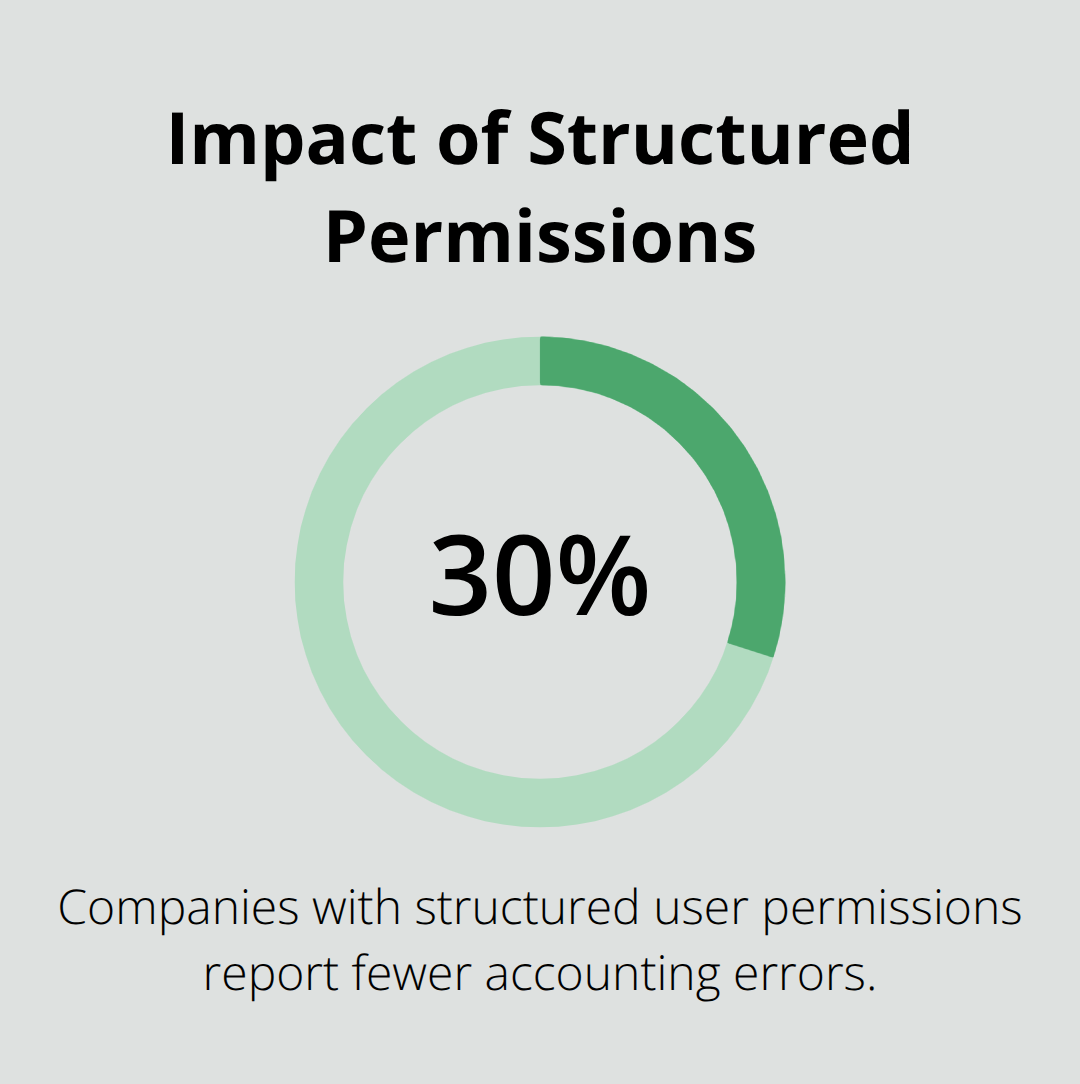
Most businesses make critical mistakes when they manage users in QuickBooks Online. Too many Primary Admins create security vulnerabilities and reduce oversight effectiveness. Companies that fail to remove departed employees immediately leave accounts exposed to unauthorized access (and many neglect quarterly permission reviews that prevent access creep from compromising data security).
Your next step involves conducting a comprehensive audit of current user permissions and implementing the security practices outlined above. Document all user roles and establish regular review schedules to maintain optimal system performance. We at Optimum Results Business Solutions help businesses implement proper QuickBooks Online user management alongside our expert bookkeeping and accounting services.